Hi,
Sorry, am touching the basics here as am completely new to this environment.
- How to generate .cfg files from provided samples under ql-ol-extsdk ?
- How to flash & debug the a sample program ?
Please let me know.
Hi,
Sorry, am touching the basics here as am completely new to this environment.
Hi Kumar,
You could follow up the steps below to finish the quick start part.
1. Install tools
1.1. Install adb
Run the following command to install the ADB driver:
sudo apt-get update
sudo apt-get install android-tools-adb
If above command fails, please try following ones:
sudo add-apt-repository ppa:nilarimogard/webupd8
sudo apt-get update
sudo apt-get install android-tools-adb
After the installation is successful, the display is as follows:

1.2. Install tools needed when compiling kernel
sudo apt-get install git-core gnupg flex bison gperf build-essential curl zip liblz4-tool
zlib1g-dev gcc-multilib g++-multilib libc6-dev-i386 ccache lib32ncurses5-dev
x11proto-core-dev libx11-dev lib32z-dev libgl1-mesa-dev libxml2-utils xsltproc
python unzip squashfs-tools cryptsetup-bin python3-pip mtd-utils checkpolicy
libncurses5
2. Install drivers under Linux
Find the quectel device drivers which its version is the same as the Linux kernel version you’re using, then run command listed below to install the driver:
sudo make install
3. Enumerate Equipment
Run the following command to enumerate equipment:
sudo adb kill-server
sudo adb devices
4. SDK Installation
4.1. Unzip SDK File
tar -jxvf ql-ol-sdk.tar.bz2
4.2. Execute
Running the following command to install SDK:
cd ql-ol-sdk
source ql-ol-crosstool/ql-ol-crosstool-env-init
4.3. Example compilation
Build all examples
cd ql-ol-extsdk/example
make
Build single example
cd hello_world
make
5. Download File to the Module
This chapter introduces how to download one common file or one App to the Linux file system.
5.1. Using ADB
Command basic format:
sudo adb push <local path> <module path>
for example:
adb push ~/ql-ol-sdk/ql-ol-extsdk/example/wifi/wifi_ap_mode/usrdata
![]()
5.2. Using Serial Port
The following figures are generated by secureCRT in Windows when choose Zmodem to send file.
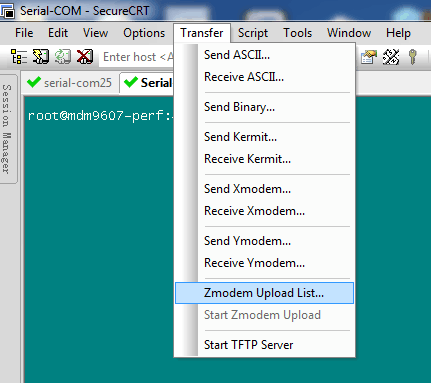
Figure 1:Use SecureCRT Tool for File Transfer
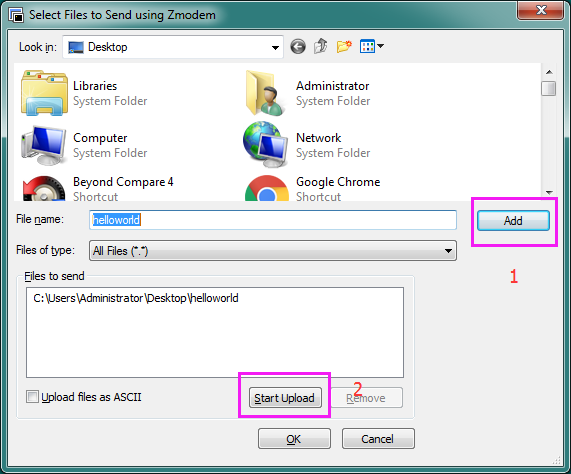
Figure 2:Steps for uploading files based on Zmodem
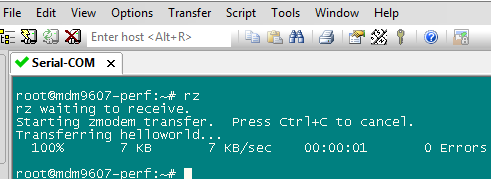
Figure 3:File uploaded successfully
6. Run executable files
Since the executable file has been pushed to the module, then run command “./wifi_ap_mode” under path “/usrdata” if an execution is wanted.
