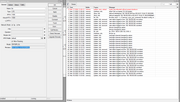It’s been 18 days since my request… and nothing yet 
Has anyone received this updated file yet?
I already have it, but not thanks to Quectel.
Honestly Quectel Moderators and Quectel themselves act as if we were being done a favor for buying their modems. I say its the other way around, they should be glad we buy their products, and should be helpful in many ways that include the new Firmware Updates access.
I would not be surprised that they start losing sales over such unfriendly and uncooperative services. How are we supposed to become a sales affiliate if we have to purchase a modem from a 3rd party and then have no access to documents and firmware updates for better testing Quectel products.
I will understand if this post gets removed, would mean that Quectel cannot accept a good constructive review.
HI all
here is it, for me it working ~24h without any disconnection or error
i hope it solves your problems too.
Thank you for your feedback Cony
May I ask you a link to the Windows driver for the EM160R (need it to upgrade the firmware, I don’t know how to do it under linux)
Thank you!
Here you go. everything what you need to flash EM160 windows driver included
https://drive.google.com/drive/folders/1UfCwa9XCdnxUy_OAout_bNa4Fb1R0kQ2
Great! Thanks !
After a long wait, someone sent me the EM160RGLAUR02A09M4G_01.001.01.001 firmware and I just updated my modem under Windows.
For those who have Windows, I hope this procedure helps and avoids loosing time:
- Connect Modem to a PC USB port.
- Go to Device Manager and under Modems find the Quectel module on “DM” USB port (ex- USB9). Note: Update failed for me when choosing the “AT” USB port.
- Launch QFlash_Vx.y tool (I used v5.1)
- Select the port found on 2) and set speed to 460800 (maybe it works at a higher speed?)
- Click on “Load FW files” and browse the “\update\firehose” folder (ex- EM160RGLAUR02A09M4G_01.001.01.001\update\firehose)
- Select any .mbn file and click the “Open” button
- A List of files (automatically chosen?) are displayed as files to be downloaded to the modem
- Finally, Click on “Start”
- Once the update finished, Windows displays a new Quectel USB port (?), and on my case I had to Restart Windows to gain access to the “AT” USB port.