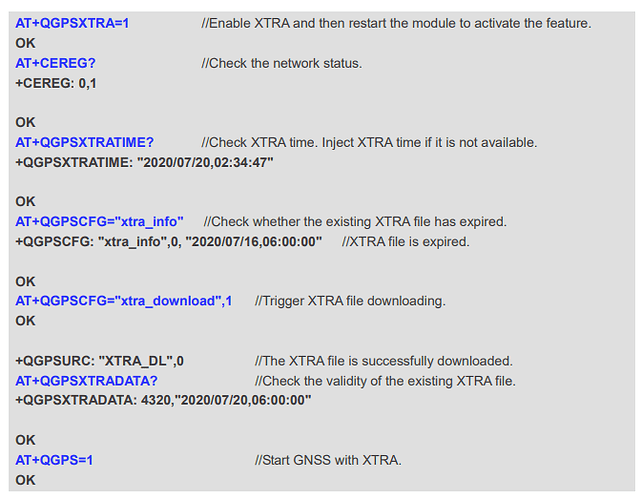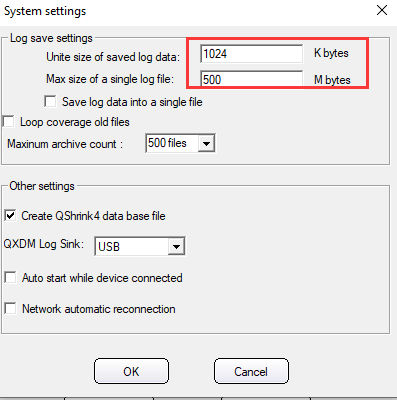Hello, I cannot download the XTRA file for GNSS. See below the firmware and command set used. Does anyone have this problem too and know the solution?
Hardware: BG95-M3
Firmware: BG95M3LAR02A04_01.003.01.003
Network: LTE (Odido / T-mobile)
Command set and results:
AT+CFUN=1
OK
AT+COPS?
+COPS: 1,0,“Odido”,8
OK
AT+CEREG?
+CEREG: 0,5
OK
AT+QIDNSCFG=1,“8.8.8.8”,“8.8.4.4”
OK
AT+QPING=1,“http://iot1.xtracloud.net”,1,5
OK
+QPING: 565
AT+QPING=1,“iot1.xtracloud.net”,1,5
OK
+QPING: 0,“18.239.50.98”,32,87,255
+QPING: 0,“18.239.50.98”,32,78,255
+QPING: 0,“18.239.50.98”,32,79,255
+QPING: 0,“18.239.50.98”,32,78,255
+QPING: 0,“18.239.50.98”,32,87,255
+QPING: 0,5,5,0,78,87,81
AT+QGPSCFG=“xtra_apn”,0,“http://iot1.xtracloud.net/xtra3ge_24h.bin”
OK
AT+QGPSCFG=“gnssconfig”,3
OK
AT+QGPSCFG=“galileonmeatype”,3
OK
AT+QGPSCFG=“priority”,0
OK
AT+QGPS=1,1,0,1,0
OK
AT+QGPSLOC=5,2
OK
+QGPSLOC: , , , , , , , , , ,
+QGPSLOC: , , , , , , , , , ,
+QGPSLOC: , , , , , , , , , ,
+…<+10 minutes: very long time no location data>…
+QGPSLOC: 120232.000, …… ,06
+……
AT+QGPSCFG=“xtra_download”,1
OK
+QGPSURC: “XTRA_DL”,-1