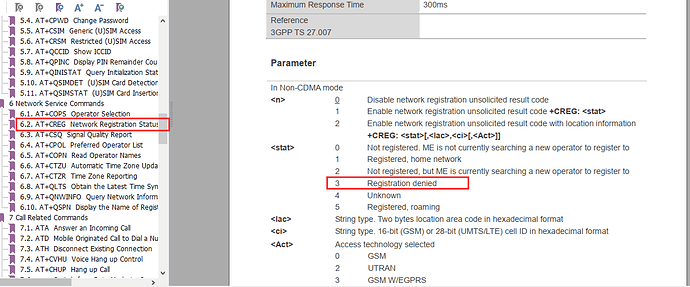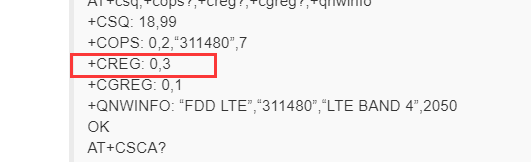While this is true, it is unlikely to be the source of the problem, because we have another EP06-A that is working successfully with Verizon and SMS, and it is also not registered through the CS domain. We don’t know why that one modem is working - it spontaneously started working earlier this week after one of many reboots, and we have not been able to detect any difference in settings between the working modem and the non-working modem. Here is the same AT test log, but repeated for the modem with SMS working:
ATI
Quectel
EP06
Revision: EP06ALAR02A07M4G
OK
AT+csq;+cops?;+creg?;+cgreg?;+qnwinfo
+CSQ: 21,99
+COPS: 0,0,"Verizon ",7
+CREG: 0,3
+CGREG: 0,1
+QNWINFO: “FDD LTE”,“311480”,“LTE BAND 4”,2050
OK
AT+CSCA?
+CSCA: “+19037029920”,145
OK
AT+CMGF=1
OK
AT+CSMP=17,167,0,0
OK
AT+CSCS=“GSM”
OK
AT+CMGS=“13182850105”
123456
+CMGS: 1
OK
As you can see, this modem is sending SMS just fine (and when sent to our own test number, are received just fine). Verizon began rolling out SMS over IMS several years ago, and SMS over the PS domain is their primary method now where available, with SMS over CS domain still available as fallback. However, Verizon has slowly begun shutting down their CS network and transitioning to PS only.
The working line originally (for several weeks of testing) behaved the same as the non-working line shown above, and others we’ve tested with Verizon. It began to work spontaneously after a reboot; nothing has changed in the performance of the other lines. We have avoided rebooting the working line this week while we try to detect any difference in settings that could be responsible for the different behavior. So far we have detected no differences - they both even report having the same copy of the Verizon MBN file.
The following responses are the same from both modems:
AT+CGDCONT?
+CGDCONT: 1,“IPV4V6”,“vzwims”,“0.0.0.0.0.0.0.0.0.0.0.0.0.0.0.0”,0,0,1,0
+CGDCONT: 2,“IPV4V6”,“vzwadmin”,“0.0.0.0.0.0.0.0.0.0.0.0.0.0.0.0”,0,0,0,0
+CGDCONT: 3,“IPV4V6”,“vzwinternet”,“0.0.0.0.0.0.0.0.0.0.0.0.0.0.0.0”,0,0,0,0
+CGDCONT: 4,“IPV4V6”,“vzwapp”,“0.0.0.0.0.0.0.0.0.0.0.0.0.0.0.0”,0,0,0,0
+CGDCONT: 5,“IPV4V6”,“vzw800”,“0.0.0.0.0.0.0.0.0.0.0.0.0.0.0.0”,0,0,0,0
+CGDCONT: 6,“IPV4V6”,“vzwemergency”,“0.0.0.0.0.0.0.0.0.0.0.0.0.0.0.0”,0,0,0,1
OK
AT+CGACT?
+CGACT: 1,1
+CGACT: 2,0
+CGACT: 3,1
+CGACT: 4,0
+CGACT: 5,0
+CGACT: 6,0
OK
AT+CREG?;+CGREG?
+CREG: 0,3
+CGREG: 0,1
OK
AT+QCFG=“ims”
+QCFG: “ims”,1,0
OK
AT+CGSMS?
+CGSMS: 2
OK
AT+QCFG=“imsreg/iptype”
+QCFG: “imsreg/iptype”,0
OK
AT+QCFG=“ltesms/format”
+QCFG: “ltesms/format”,0
OK
CGPADDR returns similar responses, different only in the obvious fact that the two modems are assigned different addresses. However, on both, a V6 address is assigned to the ims context, and both V4 and V6 addresses to the main data context:
AT+CGPADDR
+CGPADDR: 1,“38.0.16.3.20.93.252.164.0.0.0.0.32.120.228.183”
+CGPADDR: 2,“”
+CGPADDR: 3,“100.82.119.89,38.0.16.3.180.106.85.193.0.0.0.79.75.70.4.1”
+CGPADDR: 4,“”
+CGPADDR: 5,“”
+CGPADDR: 6,“”
OK
Listing the MBNs produces different results for the EP06 and EM06, because the two modems have different MBNs available. However, both have the same Verizon MBN activated.
EP06-A (working):
AT+QMBNCFG=“list”
+QMBNCFG: “List”,0,0,0,“ROW_Generic_3GPP”,0x06010821,201901151
+QMBNCFG: “List”,1,0,0,“Volte_OpenMkt-Commercial-CMCC”,0x06012064,201706061
+QMBNCFG: “List”,2,0,0,“OpenMkt-Commercial-CU”,0x06011510,201706062
+QMBNCFG: “List”,3,0,0,“VoLTE-ATT”,0x0601036F,201810201
+QMBNCFG: “List”,4,0,0,“ATT_NDO”,0x06800601,201903051
+QMBNCFG: “List”,5,0,0,“ATT_FirstNET”,0x06800501,201903051
+QMBNCFG: “List”,6,1,1,“hVoLTE-Verizon”,0x060101A0,201810241
+QMBNCFG: “List”,7,0,0,“Telus-Commercial”,0x0680FE01,201903073
OK
EM06-A (not working):
AT+QMBNCFG=“list”
+QMBNCFG: “List”,0,0,0,“ROW_Generic_3GPP”,0x06010821,201901151
+QMBNCFG: “List”,1,0,0,“Volte_OpenMkt-Commercial-CMCC”,0x06012064,201907031
+QMBNCFG: “List”,2,0,0,“OpenMkt-Commercial-CU”,0x06011510,201706062
+QMBNCFG: “List”,3,0,0,“VoLTE-ATT”,0x0601036F,201904171
+QMBNCFG: “List”,4,0,0,“ATT_NDO”,0x06800601,201903051
+QMBNCFG: “List”,5,0,0,“ATT_FirstNET”,0x06800501,201903051
+QMBNCFG: “List”,6,1,1,“hVoLTE-Verizon”,0x060101A0,201810241
+QMBNCFG: “List”,7,0,0,“Telus-Commercial”,0x0680FE01,201907031
+QMBNCFG: “List”,8,0,0,“USCC-Commercial_VoLTE”,0x0680FD01,201907041
+QMBNCFG: “List”,9,0,0,“Sprint-VoLTE”,0x06010324,201911041
+QMBNCFG: “List”,10,0,0,“Rogers_Canada”,0x0680FC01,201908281
+QMBNCFG: “List”,11,0,0,“Bell_Canada”,0x0680FB01,201906111
OK
If anything, having one modem now spontaneously able to send SMS is even more confusing, because we haven’t been able to identify any differences in configuration that could account for one working and one not. Is there anything else we can check that could help identify the difference?
Thank you.